Introduction
Occupancy rate—the percentage of occupied units or seats against total capacity—is a critical metric for property managers, hoteliers, co-working operators, and facility planners. Tracking this KPI in real time empowers teams to optimize pricing, space utilization, maintenance schedules, and marketing efforts. But raw numbers in spreadsheets don’t convey trends or anomalies at a glance. That’s where reporting widgets shine: interactive, visual elements embedded in dashboards that surface occupancy rates dynamically, alert stakeholders to dips or peaks, and guide data-driven decisions. In this post, we’ll explore the most effective widgets for displaying occupancy, when to use each, and best practices for design, interactivity, and context—so your team can monitor capacity health in seconds instead of hours.
1. KPI Cards: At-a-Glance Occupancy Summaries
1.1 What Is a KPI Card?
A KPI (Key Performance Indicator) card is a compact widget that highlights a single metric—ideal for real-time dashboards.
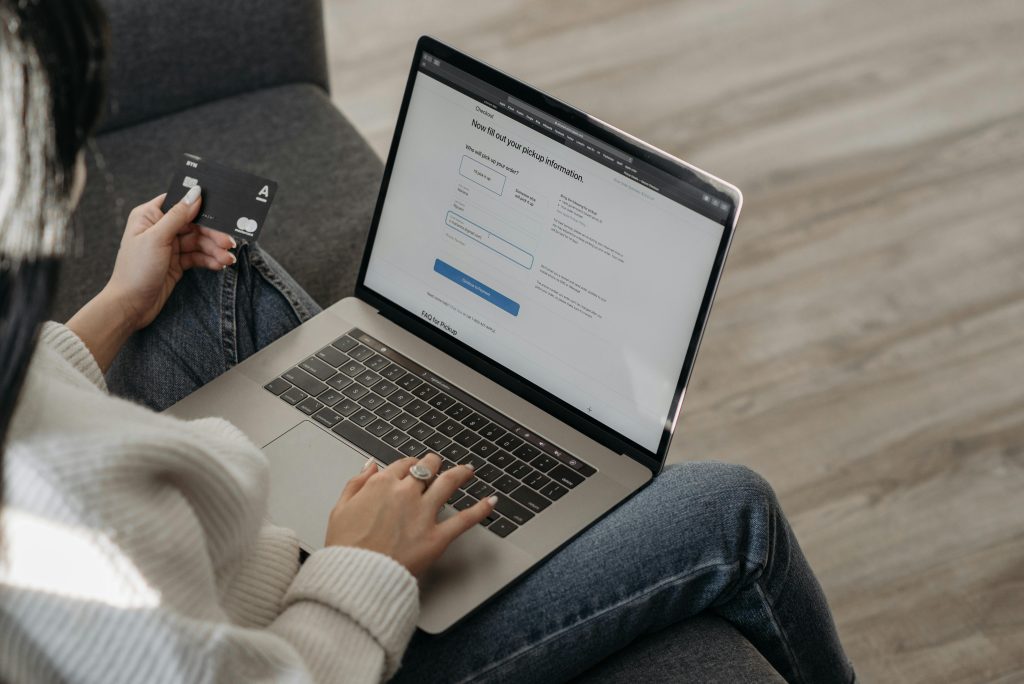
1.2 Why Use It for Occupancy Rates
- Immediate Visibility: Shows current occupancy percentage in large type.
- Trend Indicator: Includes a small sparkline or arrow to indicate change since last period.
- Space-Efficient: Fits into grid layouts alongside other KPIs (revenue, ARPU, churn).
1.3 Design Tips
- Use contrasting colors (e.g., green for healthy ranges, red for under-utilization).
- Include contextual labels: “Current Occupancy” and “Δ vs. Yesterday” or “Δ vs. Same Day Last Week.”
- Link the card to the detailed widget for drill-down analysis.
2. Gauge Charts: Intuitive Capacity Visuals
2.1 How Gauge Charts Work
A gauge chart looks like a speedometer: a semi-circle dial with a pointer indicating the current value against minimum and maximum thresholds.
2.2 Best Use Cases
- Occupancy Targets: Visualize progress toward a goal (e.g., 85% target occupancy).
- Alert Zones: Shade the dial in green (optimal), amber (caution), and red (under-utilized).
2.3 Implementation Guidelines
- Keep the dial labels simple: only mark key thresholds (0%, 50%, 100%).
- Animate pointer transitions smoothly when occupancy updates.
- Avoid clutter—limit to one gauge per dashboard panel to maintain clarity.
3. Line and Area Charts: Trends Over Time
3.1 Capturing Temporal Dynamics
Line charts plot occupancy percentage on the Y-axis against time on the X-axis. Area charts fill the area beneath the line to emphasize volume.

3.2 When to Choose Time Series
- Seasonality Analysis: See weekly, monthly, or seasonal occupancy patterns.
- Impact Assessment: Evaluate the effect of promotions or pricing changes.
- Forecasting Correlation: Compare occupancy line against forecast lines or moving averages.
3.3 Best Practices
- Provide time-range selectors (last 7 days, month to date, year to date).
- Overlay annotations for key events (e.g., “New wing opened,” “Holiday surge”).
- Use dual axes sparingly (e.g., overlay revenue on secondary axis) to avoid confusion.
4. Bar and Column Charts: Comparing Units and Categories
4.1 Bar Charts for Segment Analysis
Plot occupancy by dimension—building, floor, region, product type—to spot under-performing segments.
4.2 When to Use Vertical vs. Horizontal Bars
- Vertical columns: Time-based comparisons (occupancy each month).
- Horizontal bars: Segment comparisons (occupancy per building or room type).
4.3 Design Recommendations
- Sort bars descending to prioritize highest-occupancy segments.
- Limit to 8–10 bars per chart for readability; use scroll or pagination for longer lists.
- Color-code bars by category or performance band (e.g., green for >80%, yellow 50–80%, red <50%).
5. Heatmaps: Spatial and Temporal Density
5.1 Calendar Heatmaps for Daily Patterns
A grid of days colored by occupancy intensity reveals weekly or monthly patterns at a glance (e.g., dark squares for high occupancy).
5.2 Facility Floorplan Heatmaps
Overlay occupancy data on a floorplan image—rooms or zones shaded according to utilization. Ideal for real estate or co-working spaces.
5.3 Implementation Tips
- Normalize color scales so that mid-range occupancy is neutral.
- Provide hover tooltips showing exact percentages and unit counts.
- For floorplans, ensure SVG or vector images maintain clarity when zoomed.
6. Combo Widgets: Combining Charts and Tables
6.1 Why Combo Widgets Matter
Sometimes you need both a visual and tabular view: e.g., a sparkline plus the raw number.
6.2 Example: Table with Inline Sparklines
| Building | Occupancy % | Last 30-Day Trend |
|---|---|---|
| A Tower | 91% | ▇▇▇▇▇▇▇▇▇▇ |
| B Tower | 78% | ▇▇▇▇▇▇▇▇▇▇ |
| C Annex | 64% | ▇▇▇▇▇▇▇▇▇▇ |
6.3 Best Practices
- Align numeric columns right and trend columns center.
- Make rows clickable to drill into detailed occupancy reports.
- Paginate or filter large tables to maintain performance.
7. Alert and Notification Widgets
7.1 Real-Time Threshold Alerts
- Inline Alerts: Show toast or banner when occupancy dips below or soars above configured thresholds.
- Dashboard Badges: Display a red badge next to “Occupancy” KPI when alerts are active.
7.2 Configurable Alert Settings
- Let users set custom thresholds per segment.
- Provide snooze and acknowledge options to manage alert fatigue.

8. Integrating Occupancy Widgets into Dashboards
8.1 Layout and Responsiveness
- Place high-level KPIs (cards and gauges) at the top.
- Group related charts (time series, segment comparisons) in the middle.
- Reserve bottom panels for detailed tables and heatmaps.
8.2 Performance Considerations
- Cache API responses for recalculation intervals (e.g., every 5 minutes).
- Lazy-load heavy charts (floorplan heatmaps) to speed initial render.
- Use WebGL or canvas rendering for large datasets to maintain interactivity.
Conclusion
Visualizing occupancy rates effectively requires choosing the right widget for each analytical need—from instant KPI cards and intuitive gauges to trend-revealing line charts, segment-comparing bar charts, and spatial heatmaps. By combining these elements in a well-structured, responsive dashboard—and augmenting them with table-sparkline combos and real-time alerts—you empower teams to spot under-utilized spaces, react to surges, and optimize capacity continuously. Implement caching and lazy loading to keep dashboards snappy, and give users control over time ranges and thresholds for personalized insights. Deploy these reporting widgets today, and transform raw occupancy data into actionable intelligence that keeps your spaces—and your business—running at peak efficiency.


