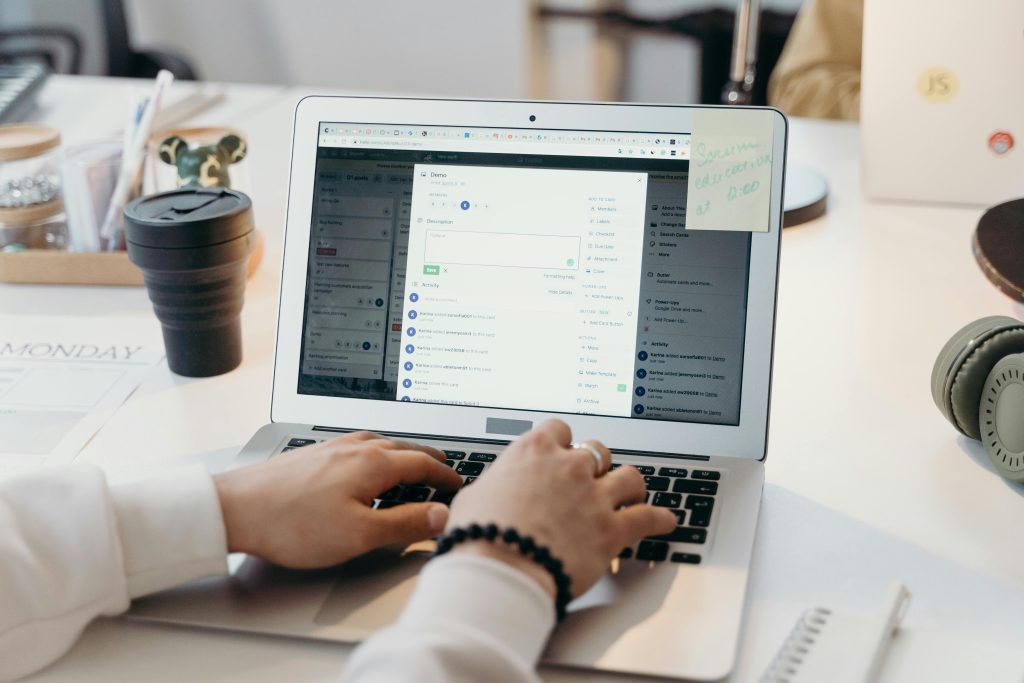Introduction
In any multi‑user application—whether a customer portal, internal CRM, or e‑commerce dashboard—ensuring that each person sees only what they should is paramount for security, compliance, and user experience. Role-based permissions (RBAC) offer a flexible, scalable way to define who can view, create, edit, or delete specific data and features based on their assigned role. In this post, we’ll explore:
- The fundamentals of role‑based access control
- How roles differ from permissions and groups
- Key benefits of implementing RBAC
- Typical architecture and data modeling
- Real‑world use cases and examples
- Best practices for designing roles and permissions
- How to get started quickly with a no‑code platform like 99Apps

By the end, you’ll understand how RBAC empowers you to secure your application while delivering tailored experiences to every user.
1. What Is Role-Based Access Control (RBAC)?
Role-Based Access Control (RBAC) is a security paradigm that assigns permissions to roles, and then assigns users to those roles. Instead of granting permissions on a per-user basis—a recipe for chaos—RBAC lets you manage access at the role level:
- Roles represent job functions or categories (e.g., Administrator, Manager, Sales Rep, Viewer).
- Permissions define specific actions on resources (e.g., read invoices, edit products, approve requests).
- Users inherit permissions by being assigned one or more roles.
This three‑layer model decouples user identity from permissions, making it easy to onboard new employees, audit access, and adapt to organizational changes.
2. Roles vs. Permissions vs. Groups
Although sometimes used interchangeably, these concepts play distinct roles:
| Concept | Definition | Example |
|---|---|---|
| Role | A named set of permissions reflecting a job function or responsibility level | “Inventory Manager” |
| Permission | A discrete right to perform an action on a resource | “Can create purchase orders” |
| Group | A collection of users (often for communication or informal grouping) | “Beta Testers”, “North America Sales” |
RBAC focuses on mapping roles to permissions; groups may be used alongside RBAC for notifications or non‑access functions but are not the mechanism for access control.
3. Benefits of Role-Based Permissions
Implementing RBAC delivers multiple advantages:
3.1 Enhanced Security
- Least Privilege: Users receive only the permissions they need, minimizing attack surfaces and accidental data exposure.
- Segregation of Duties: Critical workflows (e.g., finance approvals) can require distinct roles, preventing fraud.
3.2 Simplified Administration
- Scalability: Add a new user by assigning an existing role—no need to configure dozens of permissions individually.
- Consistency: Roles ensure uniform access across users with the same job functions, avoiding configuration drift.
3.3 Compliance and Auditing
- Traceability: Audit logs tie actions to roles, making it easy to demonstrate compliance with regulations like GDPR or HIPAA.
- Change Management: When regulations change, update the affected role once and automatically enforce new rules for all members.
3.4 Improved User Experience
- Tailored Interfaces: Show or hide menu items, dashboards, and features based on role, reducing clutter for end users.
- Faster Onboarding: New hires get instant access to the tools they need, without manual permission tickets.
4. Architecting Role-Based Permissions
4.1 Data Model Overview
A typical RBAC data schema includes:
- Users table:
id,name,email, etc. - Roles table:
id,roleName,description. - Permissions table:
id,permissionKey,description. - UserRoles join table:
userId,roleId. - RolePermissions join table:
roleId,permissionId.

Optionally, if you need fine‑grained control, you can add a Resource table and a PermissionScope table to define which instances of resources a role can access.
4.2 Checking Permissions at Runtime
When a user tries to perform an action:
- Identify User’s Roles: Query
UserRolesfor theirroleIds. - Aggregate Permissions: Fetch all
permissionKeys fromRolePermissionsfor those roles. - Authorize Action: If the desired
permissionKeyis present, allow; otherwise, deny or redirect.
Efficient caching of role‑permission mappings—either in memory or via a no-code authorization engine—ensures fast access checks without overloading your database.
5. Real‑World Use Cases
5.1 E‑Commerce Admin Portal
- Admin Role: Full access — manage products, orders, customers, and site settings.
- Warehouse Staff Role: Limited to updating order fulfillment statuses and printing pick lists.
- Customer Support Role: View orders and customer data, issue refunds, but cannot alter product information.
5.2 Multi‑Tenant SaaS Application
- Owner Role: Highest privileges — manage account settings, billing, and all data.
- Editor Role: Can create and edit records (e.g., projects, tasks) but cannot change billing.
- Viewer Role: Read‑only access to reports and dashboards.
5.3 Healthcare Portal
- Doctor Role: Access patient medical records, enter notes, prescribe medications.
- Nurse Role: View records, log vital signs, but cannot prescribe.
- Billing Role: Access billing information and insurance claims but cannot view medical histories.
6. Best Practices for Designing Roles and Permissions
6.1 Start with Business Functions
- Map to Job Titles: Identify distinct job functions (e.g., Sales, HR, Finance) and design roles accordingly.
- Avoid Overly Granular Roles: Too many roles become hard to manage; group similar functions.
6.2 Use Permission Prefixes
- Adopt a naming convention like
resource:action(e.g.,orders:create,orders:view,orders:refund) for clarity and consistency.
6.3 Employ Role Hierarchies
- Define inheritance (e.g.,
Admininherits allManagerpermissions) to minimize duplication and simplify updates.
6.4 Regularly Audit and Review
- Schedule quarterly reviews of role assignments and permission sets to retire obsolete roles and tighten security.
6.5 Delegate Role Management
- Use self-service admin screens—built on a no-code platform like 99Apps—to let authorized users assign roles without developer intervention.

7. Getting Started with No-Code Role-Based Permissions
7.1 Define Your Schema
- In a no-code app builder (e.g., 99Apps), create collections for
Users,Roles,Permissions, plus join tablesUserRolesandRolePermissions.
7.2 Build Admin Interfaces
- Role Management Screen: List existing roles, add/edit permissions, assign users.
- User Management Screen: Assign or revoke roles via a multi‑select component bound to
UserRoles.
7.3 Enforce Permissions Visually
- Use conditional visibility on UI components and pages: e.g., set a button’s visibility to
RolePermissionscontainsorders:refund. - Protect API or data endpoints by configuring data source filters using the user’s effective permission set.
7.4 Automate Onboarding Workflows
- When a new user signs up, automatically assign a default “Viewer” role via a no-code automation flow.
- Enable approval workflows: new user → pending → approved by Admin → assigned “Editor” role.
With these steps, you can deploy a robust, maintainable RBAC system—no code required, thanks to 99Apps.
Conclusion
Role-based permissions are the cornerstone of secure, scalable applications. By abstracting access control into roles and permissions, you simplify administration, enforce least‑privilege security, and tailor user experiences to job functions. Whether you’re building an internal portal, a multi‑tenant SaaS, or a customer‑facing dashboard, implementing RBAC ensures the right people see the right data at the right time. Best of all, with modern no-code platforms like 99Apps, you can model users, roles, and permissions visually, create admin interfaces for delegation, and enforce access rules—all without writing a single line of code. Start designing your role-based permissions today and give your users—and your security team—the confidence they deserve.